IT administrators and Windows users now have access to multiple robust solutions for resolving the persistent “The process cannot access the file because it is being used by another process” error.
Recent developments in Windows troubleshooting methodology have highlighted three primary approaches that leverage both built-in Windows utilities and Microsoft Sysinternals tools to efficiently identify and resolve file access conflicts.
Resource Monitor Provides Built-in Solution
Windows’ native Resource Monitor emerges as the first line of defense against file access issues, offering immediate diagnostic capabilities without requiring additional software installations.
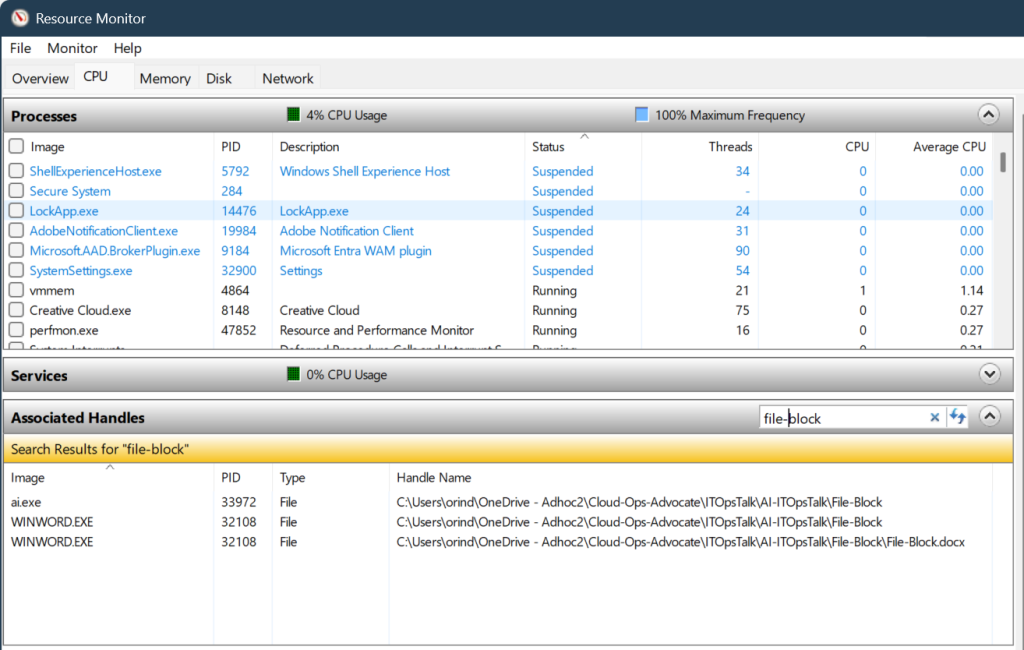
System administrators can access this powerful utility by pressing Win + R, typing resmon, and pressing Enter to launch the comprehensive monitoring interface.
The CPU tab contains the crucial Associated Handles section, where users can input partial file or folder names into the integrated search functionality.
The diagnostic process reveals critical information through the Image and PID columns, enabling precise identification of processes maintaining file locks.
This methodology proves particularly valuable in enterprise environments where multiple applications may simultaneously access shared resources.
The right-click context menu provides immediate process termination capabilities, though Microsoft recommends exercising caution when ending system-critical processes to avoid potential system instability.
Process Explorer Offers
Microsoft Sysinternals’ Process Explorer represents a significant advancement in process monitoring technology, providing granular control over file handles and system resources.
Installation requires administrator privileges and can be streamlined using the WinGet package manager with the command winget install Microsoft.Sysinternals.ProcessExplorer.
This sophisticated utility extends beyond basic process identification to offer comprehensive handle manipulation features.
The Ctrl + F keyboard shortcut or the Find > Find Handle or DLL menu option activates the advanced search functionality, enabling targeted file and folder name queries.
Process Explorer’s unique capability to close individual handles through right-click operations provides surgical precision in resolving file conflicts without terminating entire processes.
This granular approach minimizes system disruption while maintaining operational continuity in production environments.
Command Line Tools Enable Automated Process Detection
Command-line utilities provide scriptable solutions for automated file access troubleshooting, particularly valuable in server environments and batch processing scenarios.
The native openfiles command requires initial configuration openfiles /local on followed by a system restart to enable local file monitoring capabilities.
Once activated, openfiles /query generates comprehensive reports of active file handles and their associated processes.
The Sysinternals Handle utility offers immediate deployment capabilities through winget install Microsoft.Sysinternals.Handle, enabling targeted file analysis without prerequisite configuration.
The syntax handle.exe <filename> produces detailed process listings for specific files, facilitating rapid identification of blocking processes in scripted environments.
These command-line approaches prove essential for remote administration scenarios where graphical interfaces may be unavailable or impractical for troubleshooting operations.
Find this Story Interesting! Follow us on Google News, LinkedIn, and X to Get More Instant updates